20. Thermometer
Whether you're new to electronics or a seasoned maker, this project is a great way to dive into the world of Arduino and sensor interfacing. By the end of this tutorial, you will have a fully functional digital thermometer that displays real-time temperature and humidity readings on an LCD screen.
Materials
| Component | Image |
|---|---|
| Breadboard |  |
| Jumper wires |  |
| Arduino Uno R4 Minima | 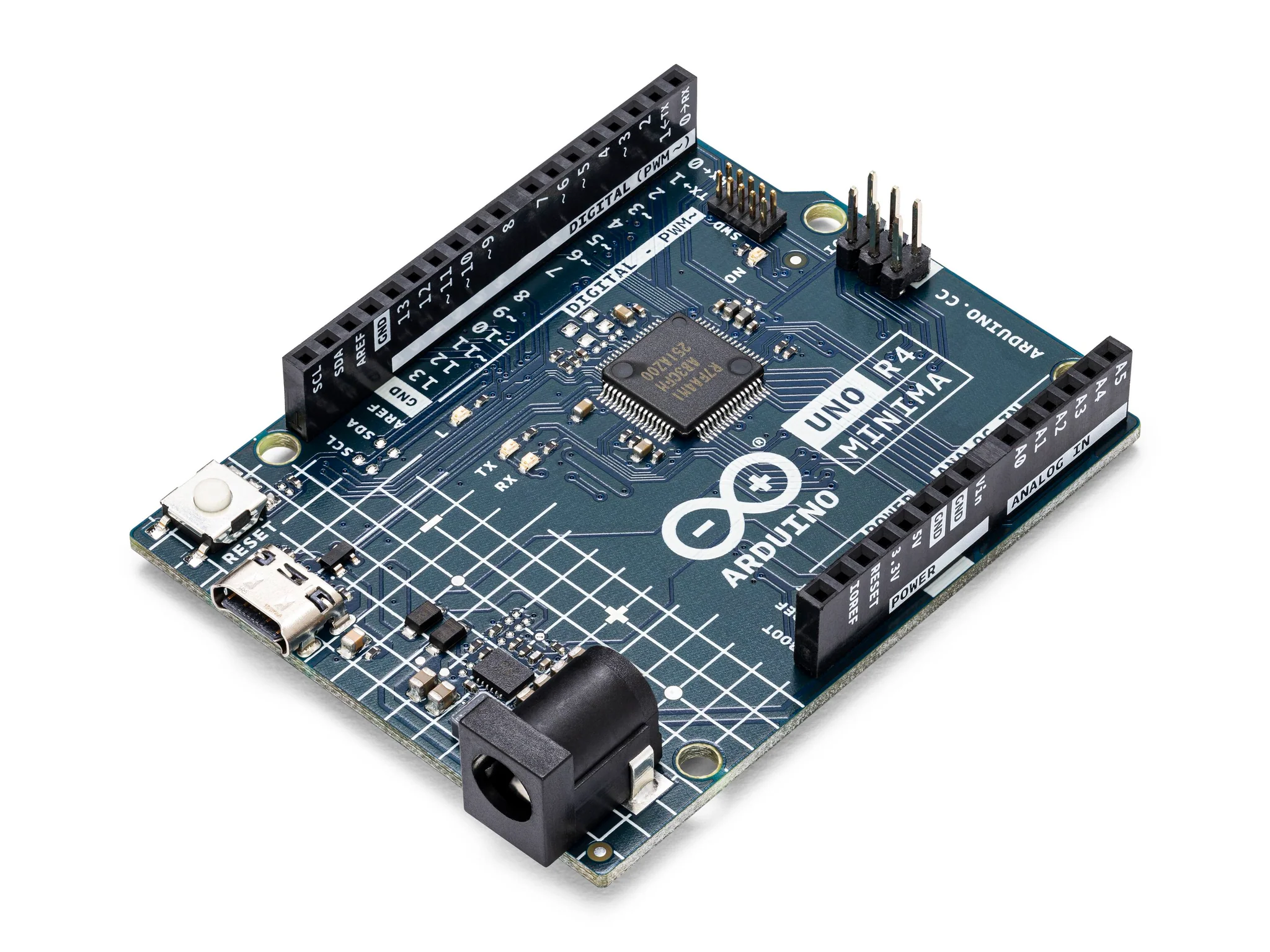 |
| LCD 1602 Module |  |
| DHT11 Temperature and Humidity Sensor |  |
Instructions
- Make the following connections using the breadboard and jumper wires.
Connections
LCD1602 to Arduino R4 Minima
- RS (Register Select) pin to Arduino digital pin 7
- E (Enable) pin to Arduino digital pin 8
- D4 pin to Arduino digital pin 9
- D5 pin to Arduino digital pin 10
- D6 pin to Arduino digital pin 11
- D7 pin to Arduino digital pin 12
- GND to GND
- VDD to 5V
- VO to the middle pin of a 10k potentiometer (the other two pins of the potentiometer to 5V and GND)
- BLA to 5V
- BLK to GND
DHT11 Sensor
- Signal to pin 2
- Vcc to 5V
- Gnd to GND
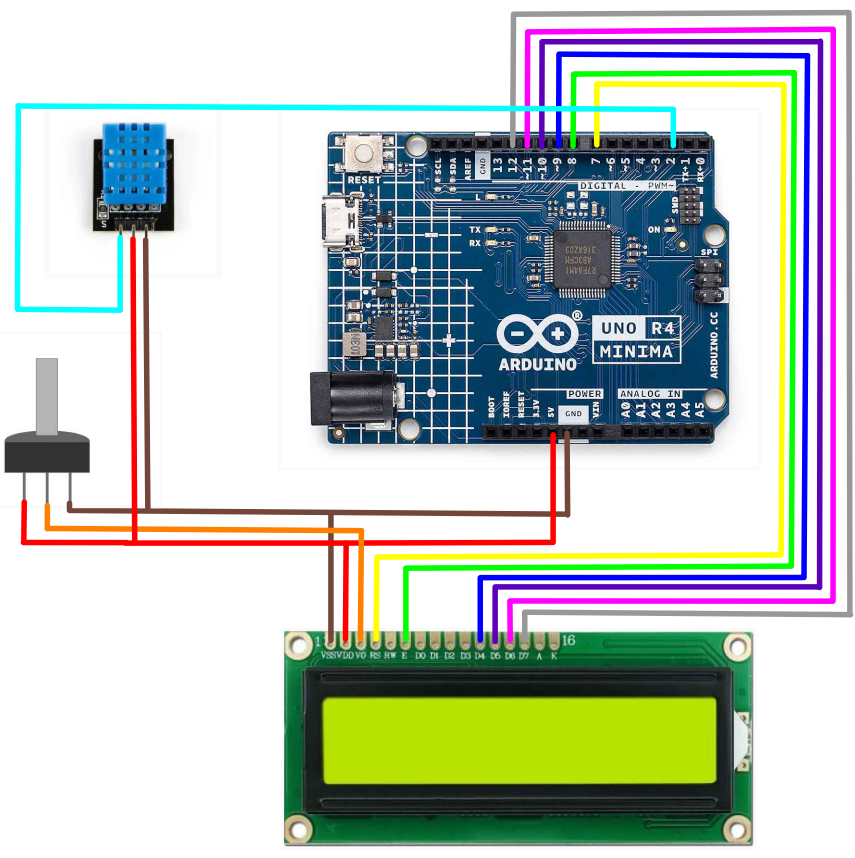
-
Download the "LiquidCrystal" and "DHT" libraries from the Library Manager on the Arduino IDE.
-
Paste the following code into your main Arduino sketch:
Code
#include <LiquidCrystal.h>
#include <DHT.h>
// Initialize the LCD library with the numbers of the interface pins
LiquidCrystal lcd(7, 8, 9, 10, 11, 12);
// Define the pin for the DHT11 sensor
#define DHTPIN 2
// Define the type of DHT sensor
#define DHTTYPE DHT11
// Initialize the DHT sensor
DHT dht(DHTPIN, DHTTYPE);
void setup() {
// Start the LCD
lcd.begin(16, 2);
lcd.print("DHT11 Sensor");
// Start the serial communication
Serial.begin(9600);
// Start the DHT sensor
dht.begin();
delay(2000); // Wait 2 seconds before starting loop
}
void loop() {
// Read humidity and temperature
float h = dht.readHumidity();
float t = dht.readTemperature();
float f = dht.readTemperature(true);
// Check if any reads failed and exit early (to try again).
if (isnan(h) || isnan(t) || isnan(f)) {
Serial.println("Failed to read from DHT sensor!");
lcd.setCursor(0, 0);
lcd.print("Sensor Error ");
return;
}
// Compute heat index in Fahrenheit (the default)
float hif = dht.computeHeatIndex(f, h);
// Compute heat index in Celsius
float hic = dht.computeHeatIndex(t, h, false);
// Print values to serial monitor
Serial.print("Humidity: ");
Serial.print(h);
Serial.print(" %\t");
Serial.print("Temperature: ");
Serial.print(t);
Serial.print(" *C ");
Serial.print(f);
Serial.print(" *F\t");
Serial.print("Heat index: ");
Serial.print(hic);
Serial.print(" *C ");
Serial.print(hif);
Serial.println(" *F");
// Print values to LCD
lcd.setCursor(0, 0);
lcd.print("Temp: ");
lcd.print(t);
lcd.print(" C");
lcd.setCursor(0, 1);
lcd.print("Humidity: ");
lcd.print(h);
lcd.print(" %");
delay(2000); // Delay 2 seconds before the next reading
}
-
Connect your Arduino to your laptop using a USB-C cable and upload the code to the arduino.
-
Run! Observe the temperature and humidity on the display.
| Prev | Next |
|---|---|
| 19. LCD 1602 Module | 21. Shift Registers and LED |