8. Membrane Switch Module
This tutorial will help you learn how to use a membrane switch module. This makes user interface a lot easier!
Materials
| Component | Image |
|---|---|
| Breadboard |  |
| Jumper wires |  |
| Arduino Uno R4 Minima | 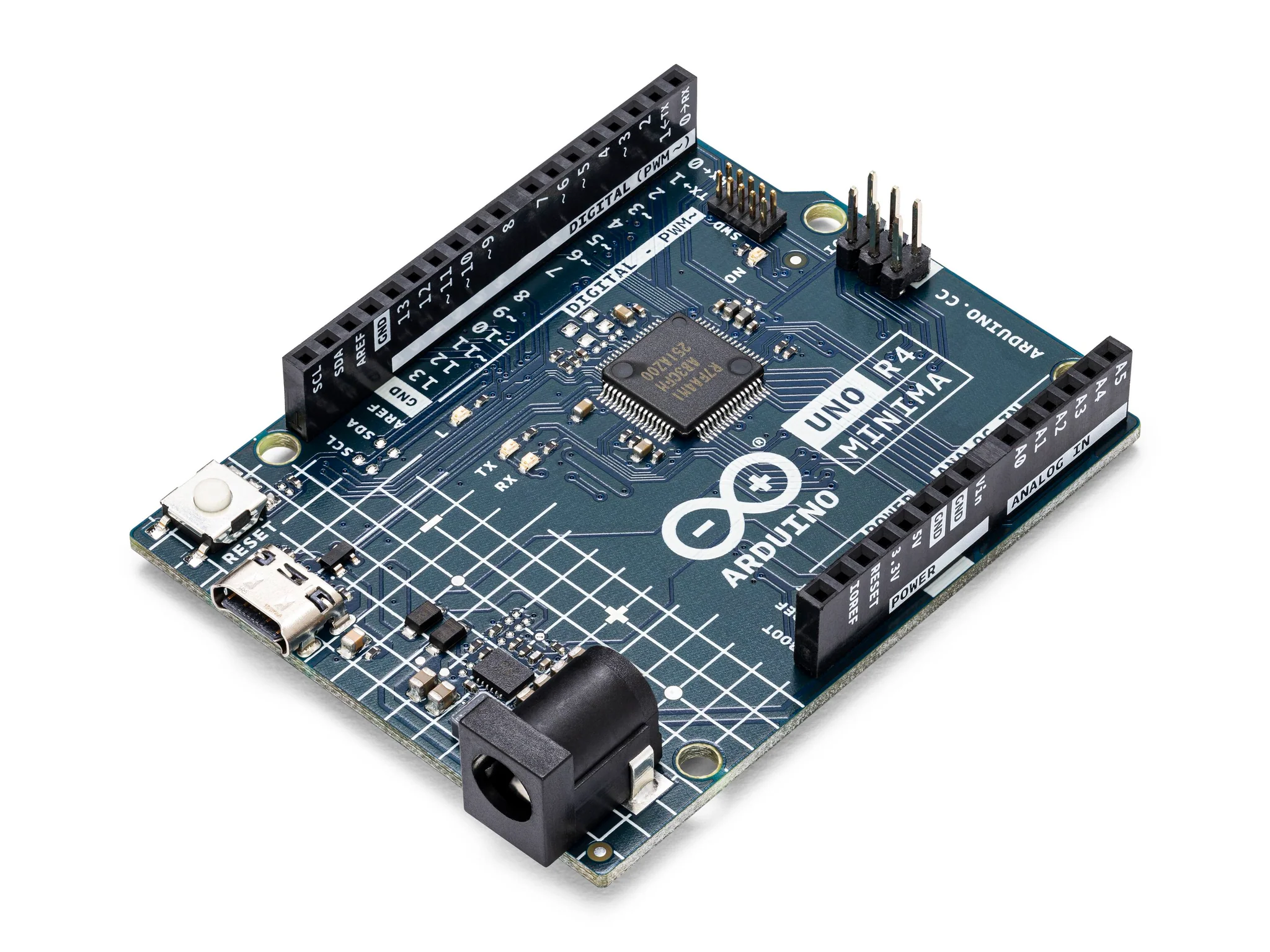 |
| Membrane Switch Module |  |
Instructions
- Make the following connections using the breadboard and jumper wires:
Connections
(Membrane Switch to Arduino R4)
- Terminal 1 to pin 2
- Terminal 2 to pin 3
- Terminal 3 to pin 4
- Terminal 4 to pin 5
- Terminal 5 to pin 6
- Terminal 6 to pin 7
- Terminal 7 to pin 8
- Terminal 8 to pin 9
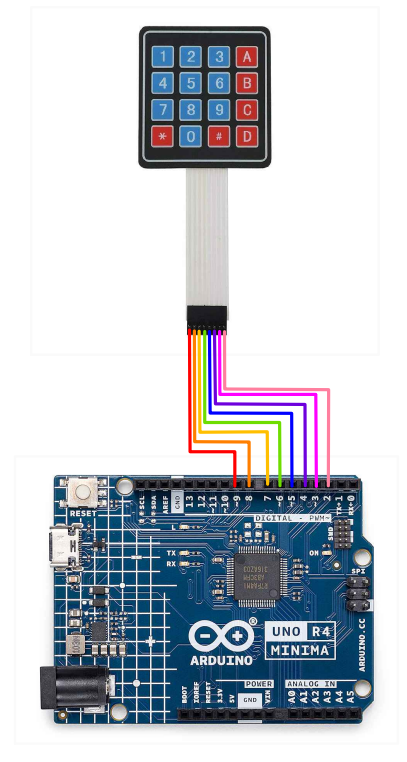
- Paste the following code into your Arduino IDE:
Code
const byte ROWS = 4;
const byte COLS = 4;
// Define the pins for rows and columns
byte rowPins[ROWS] = {9, 8, 7, 6};
byte colPins[COLS] = {5, 4, 3, 2};
char keys[ROWS][COLS] = {
{'1', '2', '3', 'A'},
{'4', '5', '6', 'B'},
{'7', '8', '9', 'C'},
{'*', '0', '#', 'D'}
};
void setup() {
Serial.begin(9600);
// Set row pins as INPUT_PULLUP
for (byte row = 0; row < ROWS; row++) {
pinMode(rowPins[row], INPUT_PULLUP);
}
// Set column pins as OUTPUT and HIGH
for (byte col = 0; col < COLS; col++) {
pinMode(colPins[col], OUTPUT);
digitalWrite(colPins[col], HIGH);
}
}
void loop() {
// Scan each column
for (byte col = 0; col < COLS; col++) {
digitalWrite(colPins[col], LOW); // Set current column to LOW
delay(10); // Delay for stability
// Scan each row in the current column
for (byte row = 0; row < ROWS; row++) {
if (digitalRead(rowPins[row]) == LOW) {
// Key pressed, print the corresponding key
Serial.print("Key pressed: ");
Serial.println(keys[row][col]);
delay(200); // Delay for debounce
}
}
digitalWrite(colPins[col], HIGH); // Set current column back to HIGH
}
}
-
Upload the code to your arduino and run.
-
Test! Observe the serial monitor as you press buttons into the membrane keypad.
| Prev | Next |
|---|---|
| 7. Ultrasonic Sensor | 9. DHT11 Temperature and Humidity Sensor |